 |
| Inserting Images using the Media Section |
 click to enlarge 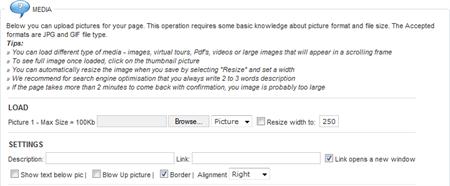 click to enlarge |
This is the second method of inserting images. This is most commonly used to update dynamic flash or swapping image banners. If you are not sure if your website has these, or exactly how they are implemented, email support@reservegroup.co.nz and a web builder can advise you. If you do not have any dynamic flash or banners then any images you load using the media section will be displayed in line with the text in the selected text box, in accordance with the alignment settings.
- First, select the text box you would like to insert the image alongside.
- Then scroll down to the “MEDIA” section:
- Click “Browse” to locate an image stored on your computer
- We recommend you use Photoshop or a similar program to first resize the image before you upload it. However if this is not possible, you can type your desired width and tick the “Resize width to” box and the image will be resized upon uploading
- Description: Also known as “Tool tip” or “Alternative Text”. Type a description here and it will be shown when a user hovers their mouse over the image
- Link: You can easily turn this image into a link just by pasting a website URL into the Link field
- Tick “Link opens a new window”, especially if you are linking to an external website
- Tick “Show text below pic” if you would like the description text to be shown below the image
- Tick “Blow Up picture” to display only a thumbnail of the image on the page. When a user clicks on the image it will open a new window with the full size image
- Tick “border” to apply a border to the image with a pre-defined style
- Alignment: Choose the alignment of the image, in relation to the text box you have selected
- Then click “Save” and your image will be uploaded to the page.
|
|
|
|
 |